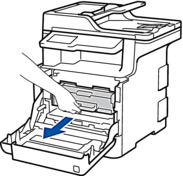If you installed a new toner cartridge and the printer is still asking you to replace it or displaying out of toner message, follow these easy steps to reset your printer. The reset instructions are for the following models: MFC-L8610cdw, MFC-L8690cdw, MFC-L8900cdw, MFC-L9570cdw.
- Press Cancel (X) button to show the main menu
- Open the front cover of the printer (as is you were accessing cartridges)
- Press the “Back” and “Cancel” buttons at the same time and hold them for 1 – 2 seconds. When you released 2 buttons, press the “Back” button again at once. The printer will go to the reset page
- The reset menu should now appear on the LCD display
- Select the color and yield to reset:
K. TNR-STD means black standard yield (tn-431)
K. TNR-HC means black high yield (tn-433)
K. TNR-S. HC means black super high yield (tn-436)
K. TNR-U. HC means black ultra high yield (tn-439)
Same for all other colors:
C = cyan
M = magenta
Y = yellow
6. After you select which color and yield to reset, the LCD will read “Accepted” once the reset is complete
To order supplies or compare pricing on different yield of toners, please give us a call at 760-431-3756.