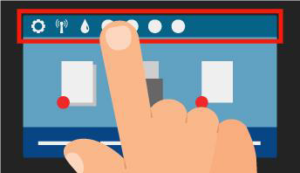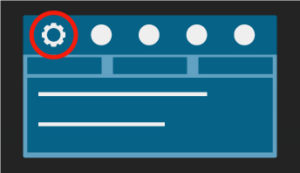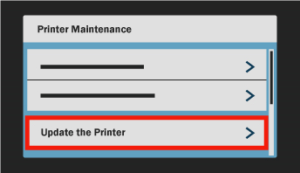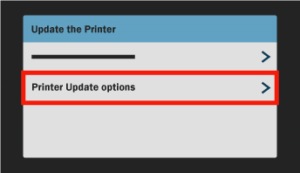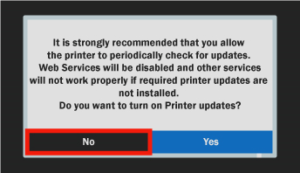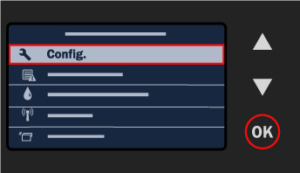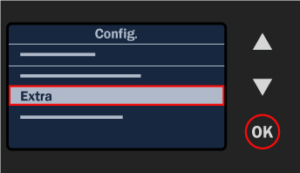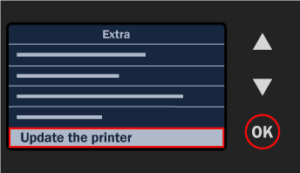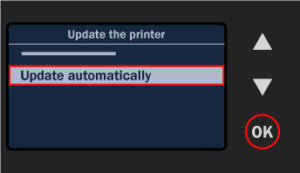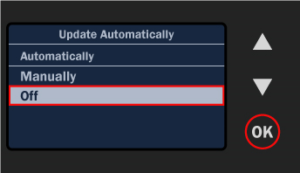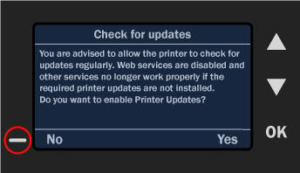Please follow the instructions below to disable HP firmware updates via the printer’s control panel:
- Click on the dark blue bar at the top (the one with a setup sign, Wi-Fi sign and an ink drop).
2. New menu appears. Click on Setup at the top left of the menu.
3. The configuration menu will open. Scroll down to Printer Maintenance.
4. Click on Printer Maintenance and then on Update the Printer
5. Choose Printer Update options and then Do Not Check.
6. Press NO when asked if you want to turn on Printer Updates.
Going forward, HP will not be able to alter your firmware and you can continue using compatible cartridges of your own choice.
Alternatively…
- Select Config from the menu.
2. The configuration menu will open. Scroll down to Extra and press OK.
3. On the following screen, scroll down to Update the printer and press OK.
4. Select Update automatically and press OK.
5. Scroll down to off and press OK.
6. You’ll see the following screen.
- Press NO.
Going forward, HP will not be able to alter your firmware and you can continue using cartridges of your own choice.
If you would like to purchase any printer toner or inkjet cartridges or discuss which is the best option for your particular printing needs, please give us a call at 760-431-3756.