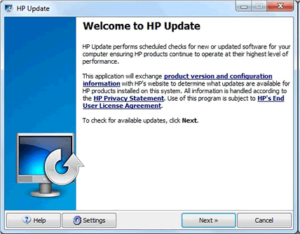Please follow these steps to disable automatic HP firmware updates using the control panel on your PC:
- Open HP update option.
– Windows 10: Click Start, click All apps, click HP and click HP Update.
– Windows 8: Choose Windows + Q on your keyboard, type HP Update in the search bar and
click on HP Update in the results list.
– Windows 7/Vista: Click Start, click All programs, click HP and click HP Update.
– Windows XP: Click Start, click All programs, click on the HP map and click HP
Software Update.
– OS X: Mac uses its own software! No updates will take place via OS X.
- Click on the Settings button. The HP Update Settings popup will appear.
- Select Never and click on the OK button.
Close the HP Update program by clicking the x.
Disabling automatic HP firmware updates via the HP Smart app:
(Available on Android and Apple smartphones and tablets)
- Click the printer image on the home screen.
- Click Advanced Settings.
- Click Tools.
- Click Printer Updates and click Firmware Updates.
- Select “Do not check for updates” and click Apply.
- A popup will appear with the following question: “Do you want to turn on printer updates?”. Click No.