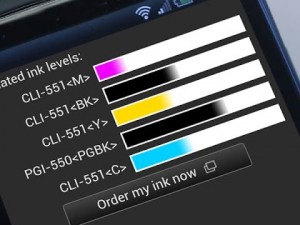Checking the Ink Status with the LCD on the Machine
1. Make sure that the power is turned on, and display the HOME screen.
If the HOME screen is not displayed, press the HOME button to display it.
2. Select Setup ![]() on the HOME screen.
on the HOME screen.
LCD and Operation Panel
The setup menu screen will appear.
3. Select Estimated ink levels ![]() , then press the OK button.
, then press the OK button.
A symbol appears in the area (A) if there is any information about the remaining ink level.
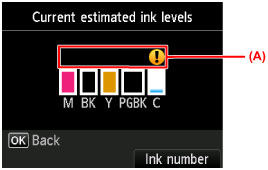
Figure: LCD
Example: Ink low mark
Ink tank is running low. Prepare a new ink tank.
Note
The above screen shows estimated ink levels.
To display and print the model number of the ink tank, select Ink number by pressing the right Function button.
You can also check the ink status on a screen of the LCD displayed while printing.
You can also check the ink status on the computer screen.